What is one of the most obvious, but least-talked about aspects of digital games? It’s literally staring you in the face, and yet is not necessarily required to make a functional game. If you answered “game art,” you should continue reading.
Hi, I’m Natasha, and I’m the art team lead.
At Filament Games we are lucky enough to have a team of four individual artists, each with our own unique styles. Oddly enough, none of us came from game-making backgrounds, and only two of us went to school for digital illustration and animation. No matter how we came into our own at Filament, our journey in digital media started with the the most common question asked by aspiring artists: “What program should I use?” If you find yourself asking that same question, I have an answer: That depends.
Different tools make different kinds of art assets. In the end, those assets may look the same to the average user, but the processes of dynamically building an art asset, and the asset’s resulting aesthetic and functionality, vary from program to program. Each program has its own unique strengths and pitfalls. Which software we decide to use in our studio depends on both the technical specifications and time constraints of the project, the desired overall aesthetic, and the purpose of the art itself. At Filament Games, the three art programs we use most frequently to create 2D art assets are Adobe Photoshop, Adobe Animate (formerly Adobe Flash), and PaintTool SAI. All three tools can create animations and the interfaces and hotkeys are customizable for your own personal needs. Plus, you can create your own custom brushes in both Photoshop and SAI. The similarities more or less end there.
Adobe Photoshop
Adobe Photoshop is a standard recommendation you’ll hear from professionals and non-artists alike, and for good reason. Photoshop is known as a powerhouse for its artistic variety, ranging from photo touch-ups and manipulations (as its name suggests,) to pixel art, animation, and even vector art and 3D texturing! If you can’t decide where in the vast field of digital art you’d like to begin, Photoshop serves as a nice catchall program. The caveat? A $120 ($9.99/mo) price tag–and that’s only for Adobe’s cheapest Creative Cloud Photography Plan. The Single App Plan, which includes 20GB of storage space on the Creative Cloud, starts at $19.99/mo, and the All Apps Package starts at $49.99/mo for an annual plan. Before Adobe’s migration to the Cloud, Photoshop was a one-time purchase with varied price tags dependent upon the package or suite and student/teacher discounts. (The ‘discounted’ version was still mindbogglingly expensive for a thrifty user such as myself.) If you wanted to upgrade to the latest and greatest version of your Adobe software, you would need to shell out for a separate, albeit discounted, purchase. With the Cloud subscription, you can at least update your Adobe products for free as they are released.
Photoshop is especially useful for creating crisp, clean bitmap assets that display at a uniform size. The majority of the easily recyclable art assets for the National Safety Council’s Dashboard Blitz mobile game were created with Photoshop’s vector and masking tools. We also use Photoshop for creating speedy concept art with quick-and-dirty–but effective–lighting or color adjustments. Using a masked adjustments layer, an artist can quickly paint different types of lighting into a scene without needing to modify the original underpainting.

PaintTool SAI
For a pure digital painting experience, I prefer PaintTool SAI. SAI doesn’t have the menus upon menus of layer effects, filters, or built-in brush textures you would find in Photoshop. Its vector tools are lackluster, and there are no shape tools. To put it indelicately, Paint Tool SAI is the poor man’s Photoshop – the official licenser sells copies for a modest 5,400 JPY (roughly $50.) But SAI is also the digital painter’s mecca.
Photoshop is perfectly capable of producing illustrative paintings thanks to its expansive and customizable brush libraries, but it can be tedious to achieve a fully rendered and polished result. In Photoshop, your brush strokes are merely layering color on top of color; even with varying levels of opacity, you can’t achieve a painterly, well-blended look without revisiting your painting with the program’s subpar blur and smudge tools. PaintTool SAI however, has blending settings built into the brushes themselves. The effect is almost comparable to painting with oils–with the added bonus of the CTRL+Z (undo) keystroke. SAI’s brush tools are not quite as robust as Photoshop’s in terms of variability and ease of use, but the smooth, self-blending effect is satisfying to even novice users.
SAI is a strong, low-risk choice for new users looking to introduce themselves to the world of digital art on a dime. With enough practice and patience, the results can be astounding. At Filament, our artists used SAI to achieve the soft rendering of the backgrounds in Backyard Engineers and character portraits in Crazy Plant Shop. The program’s biggest drawback is a dealbreaker for a significant percentage of users. Sorry, Mac community: unless you bootcamp Windows, your tablet won’t register pressure sensitivity in this program. We eagerly await the day when developer SYSTEMAX, Inc. pulls the trigger to support Apple operating systems.

Adobe Animate
Adobe Animate is the odd program out on this list, as it’s the only strictly-vector program. Vectors are mathematical equations, rather than a static arrangement of pixels (known as bitmap), which means they can be scaled up or down to any size without losing the fidelity of an image.
As an Adobe product, its pricing structure mirrors that of Photoshop’s, starting with the Single App subscription ($19.99/mo.) Animate’s biggest boon is its timeline tool that allows users to animate assets with ease. The free-hand drawing tools are considered sub-par, so most assets need to be created using bezier curves with the stroke (line) tool. It is nigh impossible to achieve a painterly aesthetic in Animate; it is generally reserved for the flattest of assets, such as the environment elements in Motion Force and the animals in McGraw-Hill Education’s Animobile Adventures.
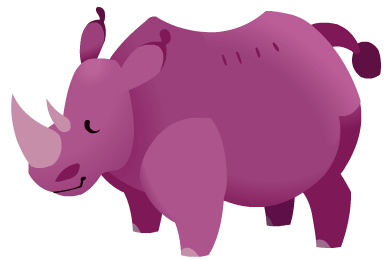
Animate is, unfortunately, the program that most consistently breaks on us. It may either crash entirely, which is not usually much of a loss thanks to its auto-save and recovery system; or it will develop a mind of its own. All too often strokes may bend (or straighten) of their own accord, or fills will suddenly disappear when you try to move an object around the canvas. Sometimes the pieces you’ve already animated on the timeline will migrate when you weren’t looking, requiring minor to extensive edits and fixes. Despite these drawbacks, Animate is still a wonderfully challenging resource for both artists and engineers. Many games in our library are Animate(Flash)-based, including Reach for the Sun, Molecubes and Prisoner of Echo.
Just like any other developer, artists need to adapt to rapidly updating technologies. The game artists of Filament strive to learn new processes and shortcuts to expedite asset production while constantly raising standards of quality. As we steer away from Animate(Flash)-based games and produce more Unity-based and 3D games, we take it upon ourselves to practice best processes and upgrade our skillsets to better serve both development and the players.
Based on a comment from a community member on LinkedIn, Natasha reviewed Clip Studio Paint to see how it stacked up against Animate, Photoshop, and Paint Tool SAI. You can read her review here.